
Gdebi is a simple tool to install Debian packages (file with the .deb file extension). This is very important because almost all Debian derivatives and sub-derivatives rely on the Debian package management system. Gdebi let you install a .deb package file locally while also resolving and installing its dependencies.
It has a graphical user interface, but can also be used in your command-line (i.e. terminal). It is a very recommended utility for installing .deb files because of the fact that it is lightweight and fast.
HOW TO INSTALL
Gdebi can be installed on Linux using different ways.
- Using the default Ubuntu software centre: simply search for “gdebi” from the search bar and then click on install. DONE.

- Synaptic Package Manager: Similar to using the Ubuntu software center, gedbi can be installed using the synaptic package manager. To do this, simply open the package manager, then search for “gdebi” and select mark for installation. and then install.

- Using the command line: to install gdebi enter the following commands in the terminal.
First of all update the package directory;
sudo apt update Then install the application;
sudo apt install gdebi Then to install any deb package simply right click on the file (.deb) and from the drop-down menu click on select “Open With another Application”, since the default method of installation would be the software centre.
Then you can then select “Gdebi Package Installer” from the options and click on “Select”.
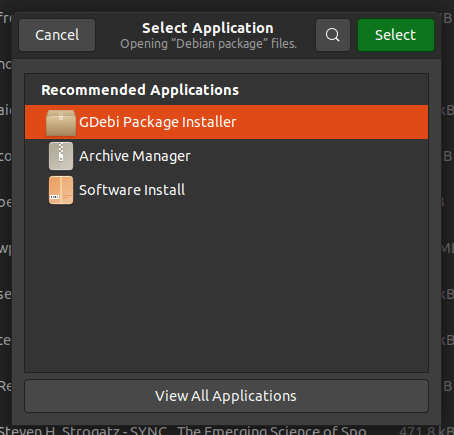
This should open the Gdebi GUI dashboard, with the application.
After loading the application to be installed, Gdebi would give a status update to tell if the dependencies are met or not. If they are not the required decadency packages would be automatically downloaded before installation. If not the status would be: “All deficiencies are satisfied”.
Then click on the Install Package button to install it.

That’s it!
Happy Linux’NG!
- Time complexity analysis: How to calculate running time - April 1, 2024
- Sovereign Tech Fund Invests €1M In GNOME’s Open-Source Project - November 19, 2023
- Google’s Bard AI: ChatGPT Rival or The Next Frontier in AI and NLP Technology - February 8, 2023

